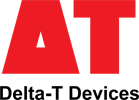This can sometimes happen if the battery connector terminals are accidentally shorted out when changing the battery or if the user takes longer than 30 seconds to replace the battery. If this happens, the HH2 is cold booted, the memory is erased and the factory default settings are restored.
You will need to re-load the WET calibration file back onto the HH2:
1. Quick method for users with HH2 firmware 2.9 or above (Aug 2017).
Requirements:
HH2 firmware version 2.9 or above.
WET sensor serial number: WET-27/001 or later.
• Connect the WET sensor to the HH2
• Turn the HH2 on> press SET> scroll up to ‘Load WET Cal’> press SET> scroll to ‘Load Standard’ (default) or ‘Load extended’ (if you are using the WET sensor in high salinity conditions)> press SET.
• The HH2 will display ‘Reading Calib’n’, then say ‘Calib’n Loaded’. Press Esc back to the main menu and take a reading – the WET sensor should now be automatically selected and will take a reading.
• If the HH2 displays ‘Cal Read ERR’, then the WET sensor may have a problem or be too old to work with this function. Contact Delta-T or try the normal PC method below.
• Don’t forget to check other settings such as temperature compensation, units and soil type.
• If you want to verify the cal file has been installed, go to options>status>versions>WET Calib’n to check the number matches your sensor. If the file starts with ‘WET’ you have the standard calibration loaded in and if the file starts with ‘WEX’, you have the extended calibration loaded in.
2. Normal PC method
• Install the ‘HH2Read’ software on to your computer – if necessary, you can download it from our website: http://www.delta-t.co.uk/software-downloads.asp.
• The calibration file, for older WET sensors, is supplied on the CD that comes with the WET sensor (picture of a WET sensor on the CD, with the serial number on). If you don’t have this CD, or your computer doesn’t have a CD drive, you can download the file directly from our website: http://www.delta-t.co.uk/product/wet-2/#support. Alternatively, contact Delta-T tech support and we’ll send you the calibration file via email.
• Connect the HH2 to your PC using the 25w to 9w adaptor and the serial cable (2 separate parts).
If your computer does not have a 9pin serial port in the back of it, you will need to purchase a USB to RS232 adaptor. We can provide one of these, if necessary (sales code: USB-RS232), or you can purchase one locally. If you do purchase one locally we recommend that it has an ‘FTDI’ chipset in it.
• If you have stored any readings, you’ll need to erase the data:
Turn the HH2 on> press SET> scroll to data> press SET> scroll to erase> press SET> scroll to YES> press SET.
• Make sure the HH2 is switched off before trying to communicate with it:
Press the ESC key to exit out of the menu structure, then press ESC once more to turn the unit off. Alternatively wait for it to go to sleep automatically after 30 seconds.
• Run the PC program HH2Read (you need version 1.82 or later).
• If you have the CD, insert into your CD drive on the computer.
• In HH2Read select Install> Sensors Calibration> WET Sensor.
• Navigate to the CD drive on your computer or the PC save location, if you downloaded form our website. Then select the WET sensor calibration file.
• In a few minutes the program should report the calibration file successfully installed.
• Once the file has been loaded back on, please select the WET sensor device option in the HH2:
◦ Turn the HH2 on
◦ Press the SET button
◦ Scroll down to Device
◦ Press SET
◦ Scroll down to WET sensor
◦ Press SET
• Don’t forget to check other settings such as temperature compensation, units and soil type.
You should now be ready to take readings again.