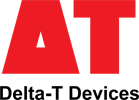How do I apply a Leap year timestamp workaround for the DL2e Data Logger?
This issue applies only to the DL2e logger. It is mentioned in the DL2e Hardware Manual p18. The DL2e has never had the year capability in its time-stamp, only day+month. In leap years, when there is a February 29 date, some action may be needed if the logging period extends beyond February 28 into March. The following notes explain what to do.
There are two possible problems:
- The DL2e datafile may not contain the February 29 date.
- The DL2e logger will report the date wrongly (by one day) until it is corrected.
The solutions are:
- Always use the Delta-T Dataset Import Wizard in Excel to import data from DL2e datafiles that cross a February 29 leap year date.
In the Dataset Import Wizard the user is asked to supply the year that the data in the .DAT (or .BIN) file applies to. It then provides this information to Excel so the resulting Excel file has all dates either side of February 29th automatically corrected where necessary.
Note: that this will NOT happen if the .DAT file is imported into Excel simply as a .CSV file. The user will then manually have to correct the dates after February 28. - If you want the DL2e to report the correct date then, at some convenient time on or after March 1st, download the data from the DL2e as above.