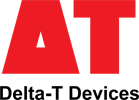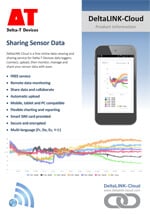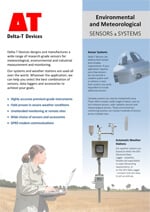- Overview
- Specification
- Accessories
- Product Resources How to Buy
- Monitor soil moisture and other key growing conditions
- Use data to optimise irrigation
- Directly control irrigation using onboard relay
With the GP1 Data Logger it is possible to control irrigation, with measurable water savings of up to 60% achievable without reductions in yield or decline in quality.*
Irrigation can be controlled using combined sensor inputs – soil water, temperature, RH, rainfall, volume of water applied – with or without clock inputs.
The GP1 is also a versatile general purpose 7 channel data logger.
Benefits
The benefits of optimising crop irrigation can include reduced water use, less fertiliser, reduced run-off, lower pumping costs, better crop quality and reduced labour cost – all leading to increased profits.
NB: Our GP2 Advanced Data logger and Controller offers even more advanced irrigation control capabilities.
* DEFRA WaterLINK (HL0168LHN)
Specification
| Input connections | 2 voltage channels |
| 2 temperatures or 2 additional SM150T Sensors [3] | |
| 2 counters (33 kHz & 50 Hz) | |
| 1 WET Sensor | |
| Control outputs | 1 relay (1 A) |
| Readings stored | 600,000 |
| Recording rate | 1 second to 24 hours |
| Configuration | DeltaLINK |
| Communication options | RS232 USB [1] or modem |
| Sensor excitation | 1 switched logger power 1 5 V precision reference |
| Power | 9 V 6LR61 (PP3) alkaline or external power 11-24 V |
| Battery life (dependent on usage) | >76k readings lasting >130 days |
| Enclosure rating | IP67 |
| Temperature range | -20 to +60°C |
| Display | – |
| Size | 140 x 105 x 45 mm |
| Typical applications | Monitoring soil moisture |
| General data logging | |
| Controlling irrigation |
| Sensor compatibility (maximum number of sensors that could be connected [2] | |
| ML3 | ✓ (2) with temp ✓ (4) excl. temp [3] |
| SM150T | ✓ (2) with temp ✓ (4) excl. temp [3] |
| PR2 | – |
| PR2 SDI-12 | – |
| WET Sensor | ✓(1) |
| EQ3 | ✓(2 as mV only) |
| Temperature | ✓(2) |
| Tensiometers (bridge sensors) | ✓(2) each requires GP-PBA-X50 |
| Counters or Events | ✓(2) 1 fast 1 slow |
| Relay Output | ✓(1) |
[1] With USB to RS232 Adapter Cable type USB-RS232
[2] With appropriate expansion cards and power supply arrangements
[3] Temperature channels provide only single-ended inputs so should not be used with long cables or in noisy environments when used with soil moisture sensors. The accuracy figures quoted for GP1 soil moisture readings do not apply to these resistance channels when configured as soil moisture inputs.
For full GP1 specification please see the GP1 data sheet or Quick Start Guide
Accessories
Hardware
Main components and software
Mountings and enclosures
Installation accessories
Cables and networks
Remote communications
Spares and consumables
Power options
Other
Product Resources
Data Sheets
- GP1 Data Logger Data Sheet 2 MB
- WS-GP1 Weather Station Data Sheet 2 MB
- DeltaLINK-Cloud - online data viewing and sharing service 2 MB
- Environmental and Meteorological Sensor Specifications 5 MB
- WS-GP1 Weather Station - Quick Slide Show 1 MB
Case Studies
-
Seven brief Delta-T Devices soil moisture measurement case studiesFilename: →
Manuals
- GP1 & DL6 Network QSG 1,007 KB
GP1-DL6-Network-QSG-v1 Installation instructions and pictorial guide to the components needed for connecting multiple loggers on a GP1/DL6 Cabling Network. Up to 10 GP1 or DL6 loggers may be networked. DeltaLINK v2.2 and GP1/DL6 firmware v1.30 (or later) are required
Filename: gp1-dl6-network-qsg-v1 - GP1 Logger Quick Start Guide v4.0 737 KBFilename: GP1_Quick_Start_Guide_v4.0
- 3G Modem Gateway User Manual v1.2 2 MBFilename: 3G_Modem_Gateway_User_Manual_v1.2
- GPRS Modem Gateway User Manual v1.1 2 MBFilename: gprs_modem_gateway-user_manual_v1-1
- GPRS Modem User Manual 3 MBFilename: gprs-modem-user-manual-v3
- Irrigation Control Quick Start Guide 796 KB
Irrigation Control Quick Start Guide v2c. Explains how to adapt timer-based irrigation control systems to include soil moisture sensing using the GP1 irrigation monitor and SM300 Soil Moisture sensor.
Filename: irrigation-control-quick-start-guide - M2-TRPD Assembly Instructions 231 KBFilename: m2-trpd-assembly-instructions-v1-0
- WET-GP1 Logging Quick Start Guide v1.2 1 MB
Quick Start Guide describing how to use a WET sensor with a GP1 logger.
Filename: wet-gp1-logging-v1-2 - WS-GP1 Weather Station Quick Start Guide 2 MB
Quick Start Guide for the pre-wired and pre-programmed WS-GP1 Weather Station v1.0. Contents: unpacking, location. assembly, orientation, programming, data collection and graphing, specifications and service. 12 page A5 colour booklet with 26 illustations.
Filename: ws-gp1-weather-station-qsg
FAQs
-
Setting up an M12 cable network to ensure a waterproof and secure connection.
Question
What is the best practice for setting up a M12 cable network to ensure a waterproof and secure connection..
Answer
It applies to:
GP2 for SDI-12 and logger networks.
Celora for SDI-12 networks.
All sensors with M12 connector cables.Examples of SDI-12 network and GP2 logger networks:

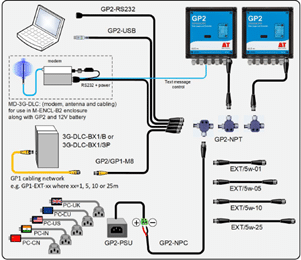
DO
When connecting multiple cables and T-piece together, it is essential that any M12 connector is tightened sufficiently:• Ensure internal connector O-ring and opposite sealing face are free from dirt.• Tighten the connector thumbscrews as much as you can by hand or use a torque driver set to 1Nm to be sure. See video:
We recommend the Weidmuller ‚”1900021000″ torque driver:

• This will save lots of painstaking troubleshooting hours if you do have a loose connection and give you piece of mind that all connectors are correctly tightened.
• Untightened connectors can come undone and let water into the cable network which can damage wire cores and cause erroneous readings.


Connect in the office first and then transfer the network to the field. This way, you’re not trying to do it in unpleasant weather and the time pressures are off.
DON’T
Use duct tape. This will hold water against the connector. If tightened correctly, the connector will seal and hold. -
Are there simple protocol commands to communicate with the Delta-T Devices Data loggers, so I can set up my own test software to communicate with them?
Question
Are there simple protocol commands to communicate with the Delta-T Devices Data loggers, so I can set up my own test software to communicate with them?
Answer
GP1, GP2 and DL6
The GP1/GP2 and DL6 loggers have a binary communications protocol, so it isn’t possible to use an ASCII terminal to communicate with them. We don’t publish the protocol because it’s highly optimized and complex, and it’s not practical for us to support development of custom implementations. Instead we provide a software development kit (SDK) for developing applications in Visual Studio, and a command line program for use in batch files for automating data retrieval.
- Using the development toolkit:
Instructions:
SDK instructions
Software can be found here:
link to software - Using a command line retrieval file to automatically retrieve a data file:
command line document link
DL2e
The DL2e does have a protocol for RS232 commands and the programmer’s guide can be found here:
DL2e programmer's guide - Using the development toolkit:
-
How do you insert large diameter cables (e.g. SPN1/BF5 cables) into the GP1/GP2/DL6 cable glands? – Video Guide
Question
How do you insert large diameter cables (e.g. SPN1/BF5 cables) into the GP1/DL6 cable glands? - Video Guide
Answer
The following video explains the best way that this can be done:
https://www.dropbox.com/s/lx9oyan70i75sgu/8%20way%20cable%20with%20sound.wmv?dl=0
Example in video is 8-way BF5 cable and GP1.
The GP2 logger has an optional expansion lid (GP2-G5-LID), which contains larger cable gland sizes to help with large diameter cables.
-
How do I set up my USB to RS232 convertor? – Photo Guide
Question
How do I set up my USB to RS232 convertor? - Photo Guide
Answer
- These convertors usually come with a website link to visit and download the drivers. Please make sure you download the drivers. Then follow all the on-screen instructions correctly.
- If you have purchased the device from Delta-T, you can download the drivers from here: https://www.dropbox.com/s/2pu0ll8b26y8qkm/CDM212364_Setup.exe?dl=0 or here: https://ftdichip.com/drivers/vcp-drivers/
- Once the drivers have been installed correctly, plug the USB convertor into a USB port on your PC.
- The computer will then assign the convertor a COM port. You will need to check which com port has been assigned via the computer’s “device manager”:
Windows 10
Use the search tool in the bottom task bar to search for ‘device manager’:
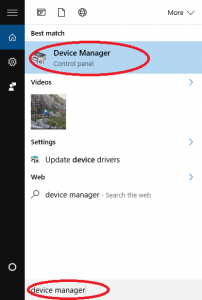
Windows 8
Right click on Desktop background and select ‘All Apps’Right click on control panel and select ‘properties’:
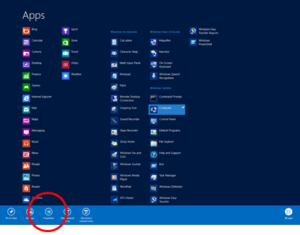
Click on Device Manager:
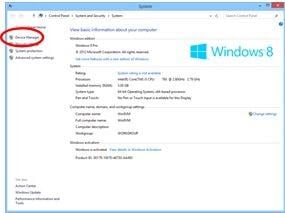
Windows 7
Click on Start, Control Panel, Device Manager:
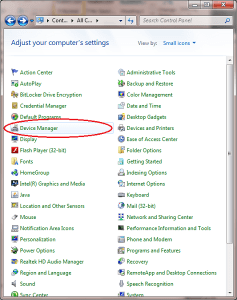
XP
Click on Start, Control Panel, System:
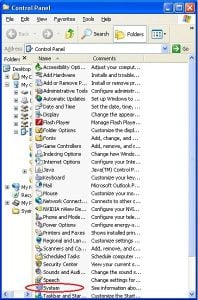
Under the ‘Hardware’ tab, click on ‘Device Manager’:
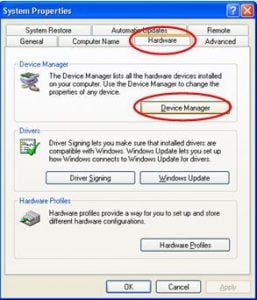
- Once in the device manager, expand the “ports” option. The example below shows a P.C which has the USB to serial converter installed (COM3):
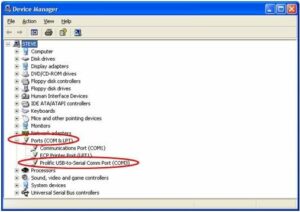
- Please make sure that you use this same COM port number in the device software e.g. HH2read, SunRead, LS2win, DeltaLINK, AP4 retrieve.
- You will probably have to re-boot the P.C once the drivers have been installed.
- Also, please remember to use the original RS232 cable, that was supplied with your device, in series with the RS232 to USB converter.
Multiple USB convertor Installations check
If you have more than one USB to RS232 convertor installed, you can check which COM port has been assigned to the one you want to use, by doing the following:
- Unplug the USB convertor
- Open Device Manager > Ports (COM & LPT)
- Plug in the USB connector and observe which COM port is added to the list.
Technical Notes
-
Dual rate soil moisture recording with DeltaLINK 228 KBFilename: dual-rate-soil-moisture-recording-with-deltalink-v2-0
-
Example Use of Time of Day in the DeltaLINK 97 KBFilename: example-use-of-time-of-day-in-the-deltalink-v1-0
-
GP1 - measuring temperature differences using Pt100s 148 KB
The precision bridge adapter board (GP1-PBA1) enables the GP1 to record readings from bridge sensors, and from water-filled tensiometers in particular. This note explains how it can also be used to record temperature difference from a pair of Pt100 sensors.
Filename: gp1-measuring-temperature-differences-using-pt100s -
How the DeltaLINK Control Logic Works 152 KBFilename: how-the-deltalink-control-logic-works-v1-0
Tutorials
- GSM modem & network cabling for GP1 & DL6 - slide show 3 MB
Three slide show presentations about GP1 & DL6 system accessories: GSM Modem box, Network Cabling and an Example describing a flood and drain irrigation system using 32 GP1 loggers each controlling different irrigations zones, all networked up to one
DownloadFilename: gp1-and-dl6-gsm-modem-and-network-cabling-slide-show
Regulatory Information
- GP1 Logger EC Declaration of Conformity 56 KBDownloadFilename: gp1-logger-ec-declaration-of-conformity